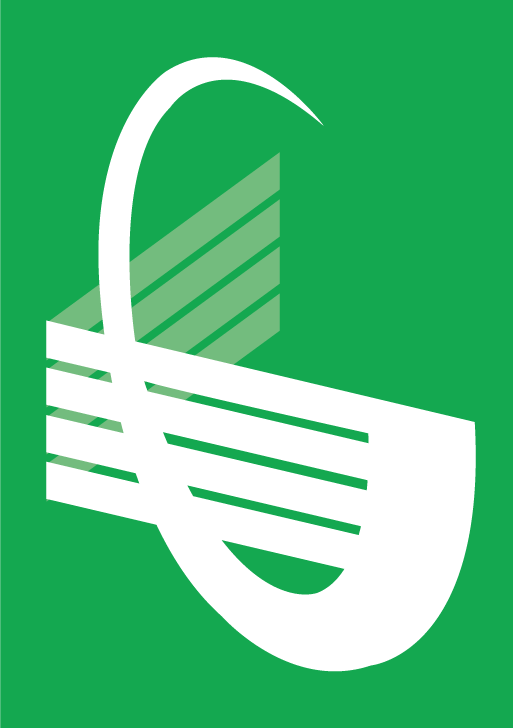> A snow effect may be accompanied by poor sound as a result of nearby interference or a temporary broadcast problem. Check other channels.
> Speckled bands across the picture could be the result of external interference or a heavy duty appliance running. Turn the appliance off or switch channels.
> If your screen is lit but there is no picture, if there is a picture but no sound on every channel or there is no light on the screen with or without sound, Contact Us.
> Ghosting or double images are caused by signal interference usually on channels used by local stations not on cable. Adjust the fine tuning.
> If the picture is rolling vertically, adjust the vertical hold control. If the problem persists, call your TV repair service.
> If the picture pulls horizontally, try adjusting the horizontal hold control slowly. This may also be the result of too much signal.
> If the picture is too large or too small for the screen vertically or horizontally, check set adjustments. If the condition persists, call your TV repair service.